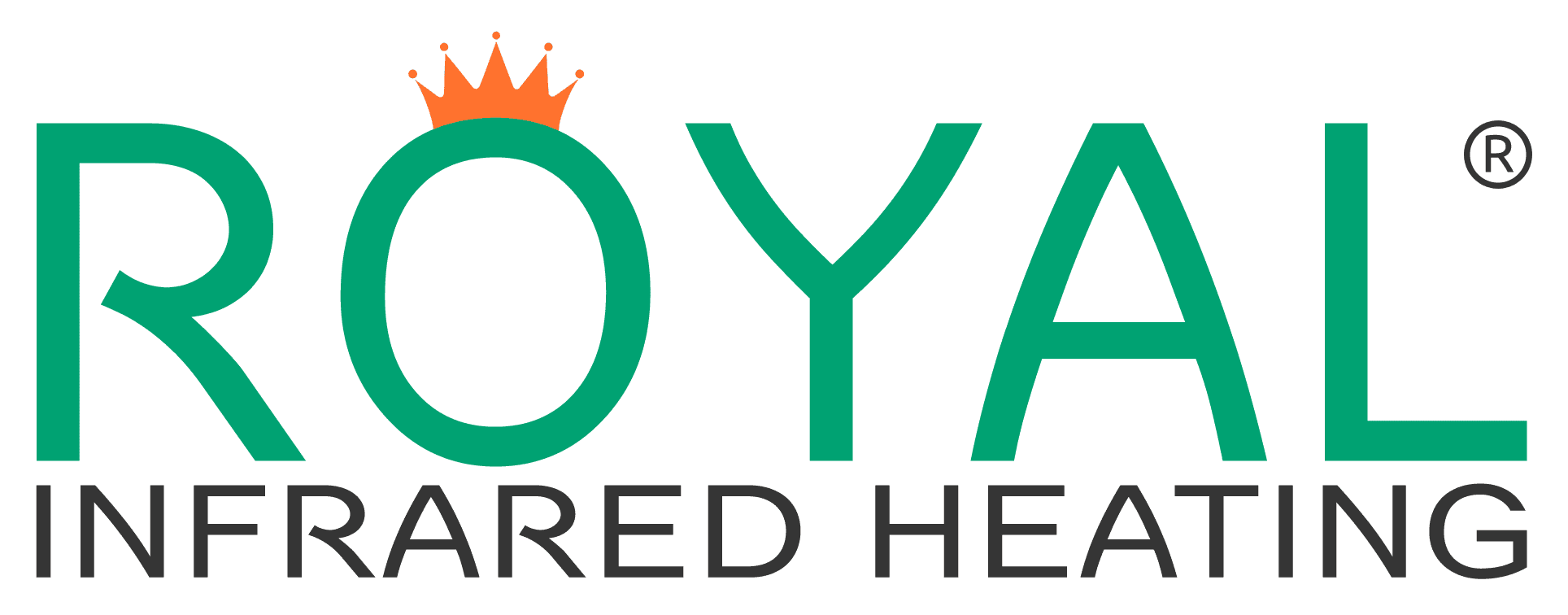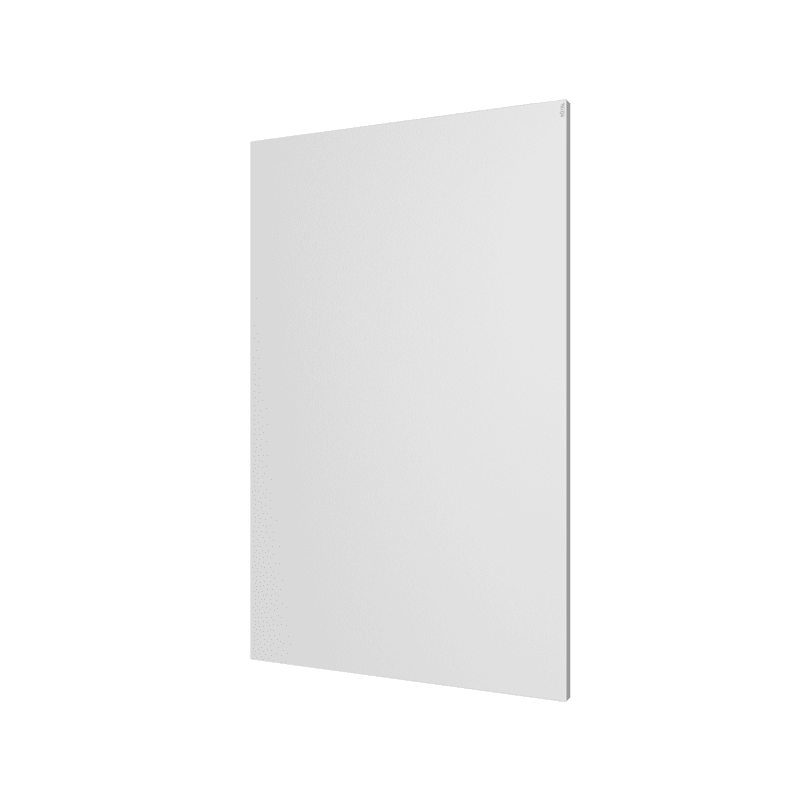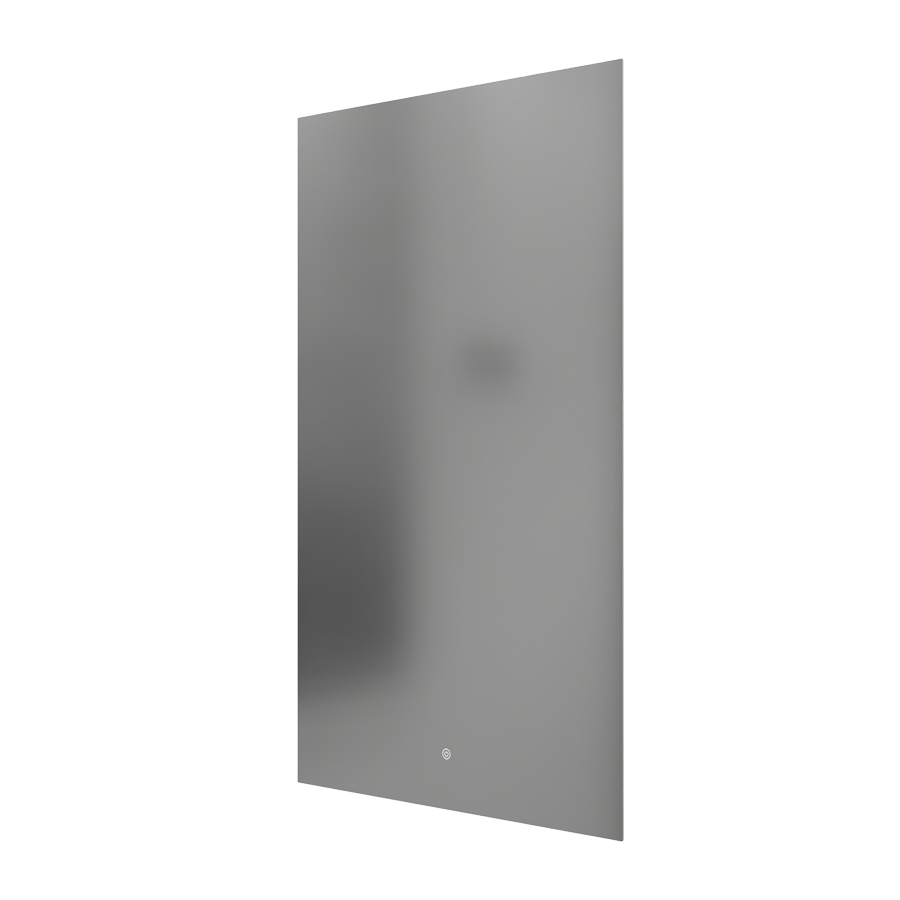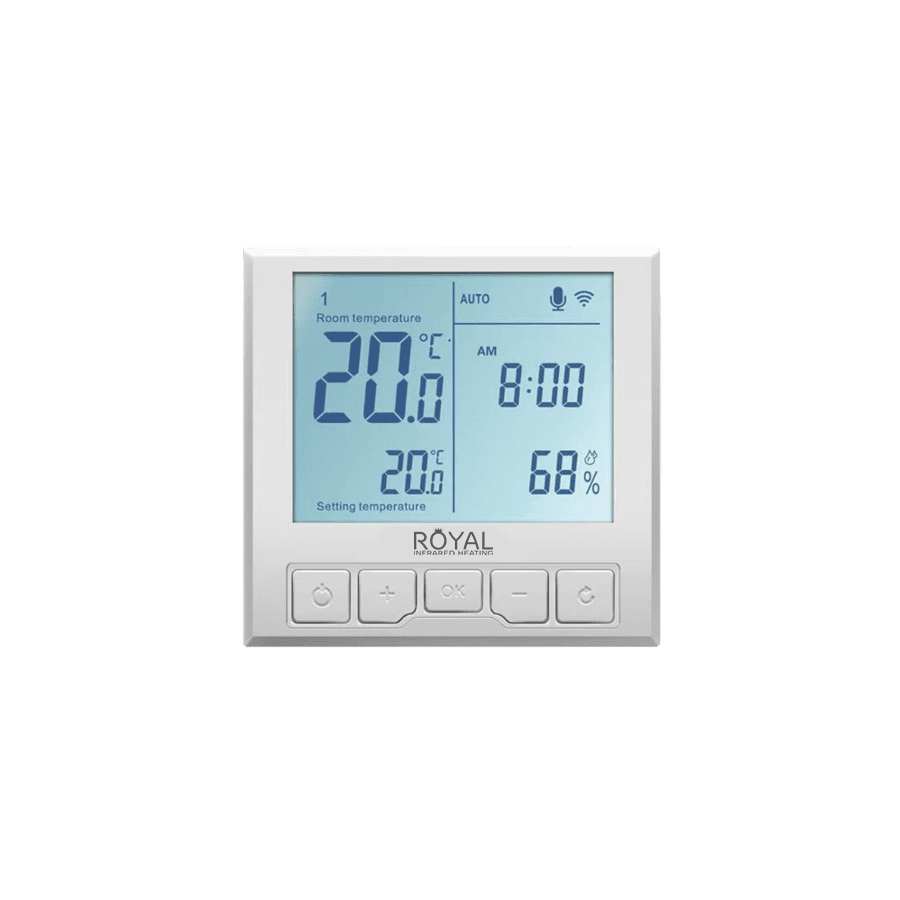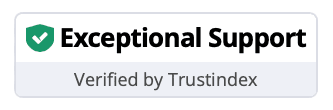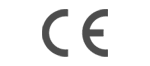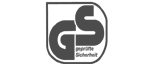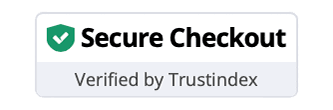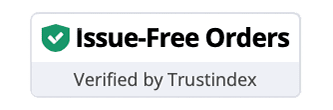Velit Sol Installation and App Guide

Easier than you imagine
Most of the Far Infrared Heaters by Royal Infrared Heating® can be mounted without help of a professional electrician. Our products are developed and designed primarily for the efficient heating and ease of implementation.
Only four holes are needed to be drilled in a wall to perform an installation. Installation kit comes with each unit. Below you can see the step-by-step Installation Guide.
For any hard-wired installation we recommend to use an assistance of any local electrician. The hardwired installation is easy as to hardwire a TV or any electrical appliance. No extra line needed in most of the cases. Simply hardwire the heater to the closest electrical outlet/box.
Keep in mind that our company does not provide installation, however, our managers can assist you finding an electrician and will also provide you with a helpful installation advice if requested.
Still need assistance with an installation? E-mail us for more details at info@royal-infrared.es.

Remove the protective film
Please make sure to remove the protective film from the thermostat screen.
Wall & Ceiling mounting
This Installation Guide is for Wall (higher than 2m above the floor, horizontally) and Ceiling Mounting! Please do NOT mount this model lower than 2m above the ceiling as the heater surface gets up to 135°C.
 Mounting brackets
Mounting brackets
The mounting system is specially developed and designed for the heater Velit Sol. It allows you to choose the regulate the position and angle of the device for the most efficient heating experience. One of the adjusting brackets should be pre-installed to a wall or ceiling and then to be connected with the heater.
Integrated thermostat
This Installation Guide also includes details on how to setup the thermostat and pair it with the easy-yo0use app for your smartphone/tablet.
Heater position recommendation
The heater should be mounted higher than 2m. But keep in mind that higher you mount it, more time the heater will take to heat the room/area.
In terms of positioning of the heater in the heated room/area, the best recommendation is to mount it as close as possible to the area where you or your guests spend most of the time.
Indeed, overtime the infrared waves will reach all surfaces providing an even temperature, but you will still feel more heat close to the heater.
Thus, you may want to mount the heater in the middle of the heated room/area to help spreading the heat as even as possible. The same recommendation both for the wall and ceiling installation.
However, if you have a limited number of wall/ceiling parts to mount the heater, always feel free to mount the heater to any available part. It will not simnifically change the efficiency of the IR heating.
Power source
Plug it in
If you want simply plug the heater in a socket, please make sure the socket is located nearby or you use a proper quality socket-extension. By default the electrical cord length is 1.9m. You can cut it and extend if needed.
Or hardwire it
If you want to hard-wire the heater, you can use any closest electrical outlet/box or even any socket or light switcher to get to the electrical line. You can easily cut the electrical cord and extent it as much as needed.
MOUNT THE HEATER
1. Remove protectors
Remove packing protectors of both ends of heater.

2. Connect the brackets
Connect adjusting bracket to sliding bracket.
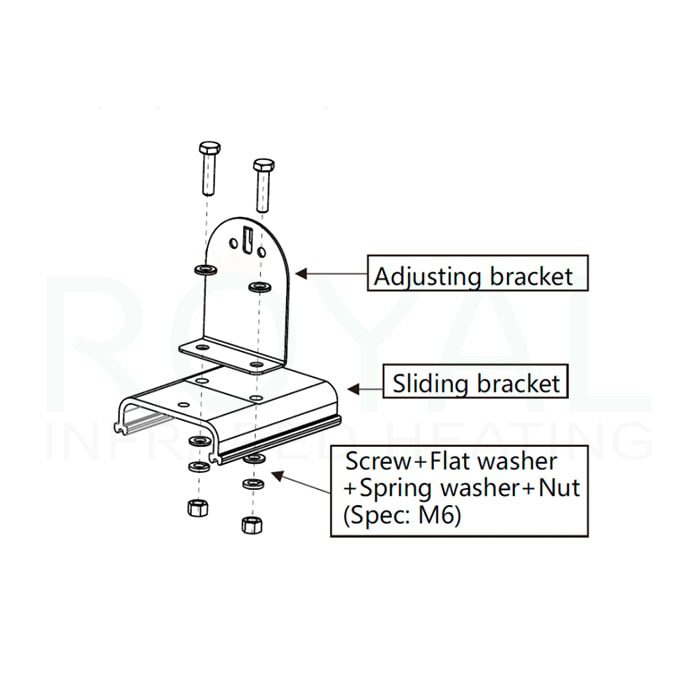
3. Slide the brackets
Slide the sliding brackets in the heater and tight them with the butterfly hand screw so the brackets are safely fixed to the heater. Please do not position the sliding brackets too close to the middle of the heater, so it stays stable on the wall or ceiling.
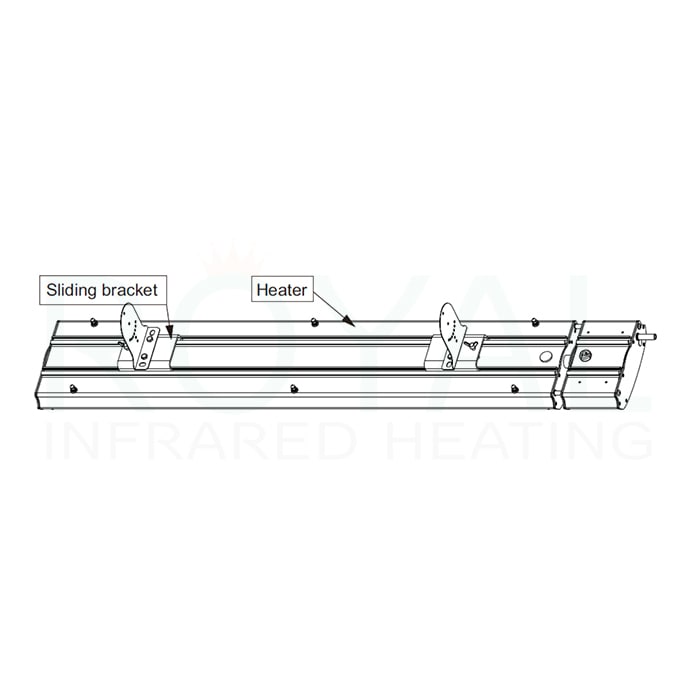
4. Fix the brackets
Fix the adjusting brackets into the wall by expansion screws.
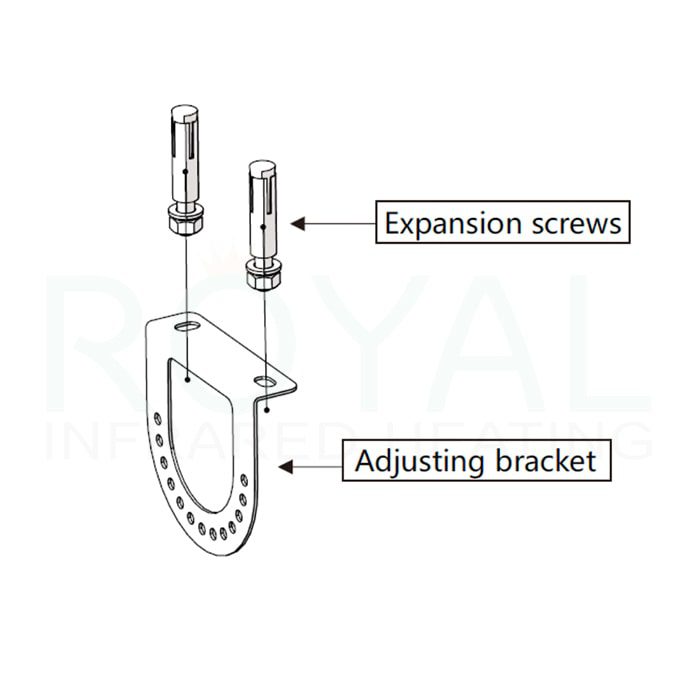
5. Hang the heater
Fix two adjusting brackets between each other (Spec: M5) by selecting the appropriate position and angle of the heater (you can change that easily later). Please make sure the sliding brackets are tight safely by butterfly hand screw.
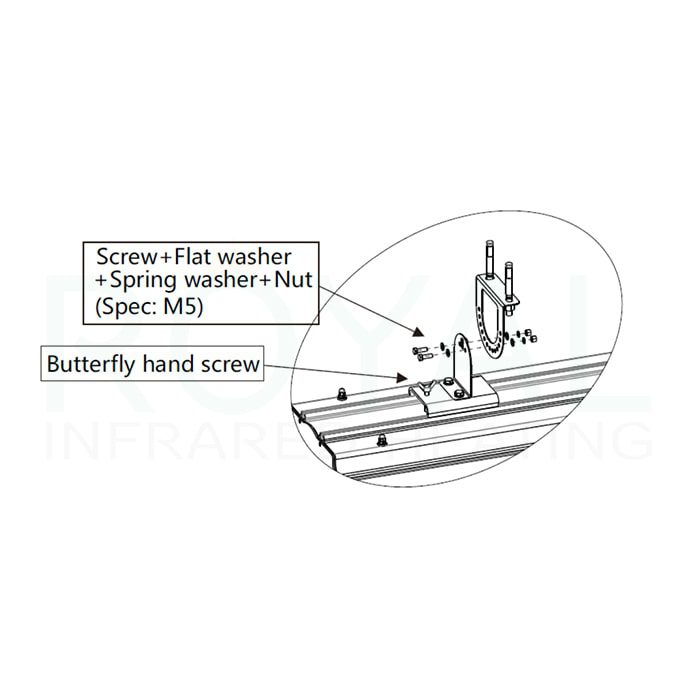



Heater and mount diagram

Wall & ceiling installation diagram
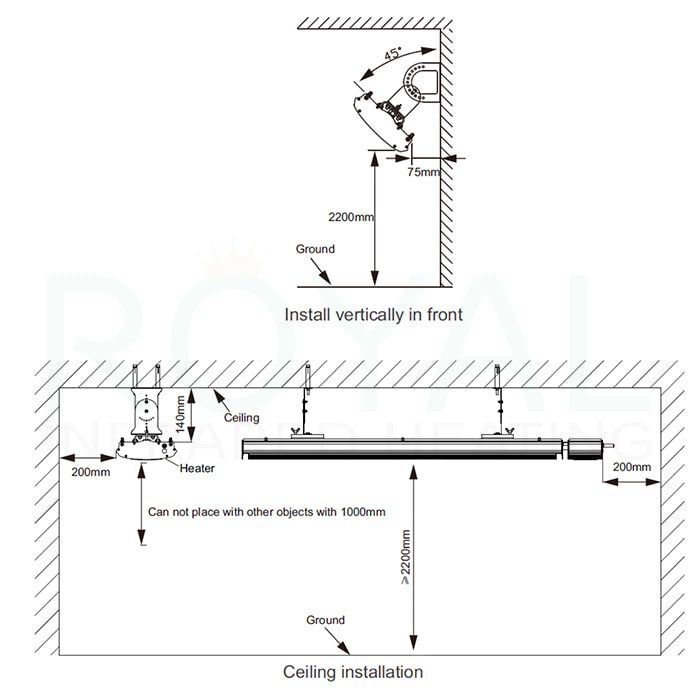
THERMOSTAT & REMOTE CONTROL
Display interface
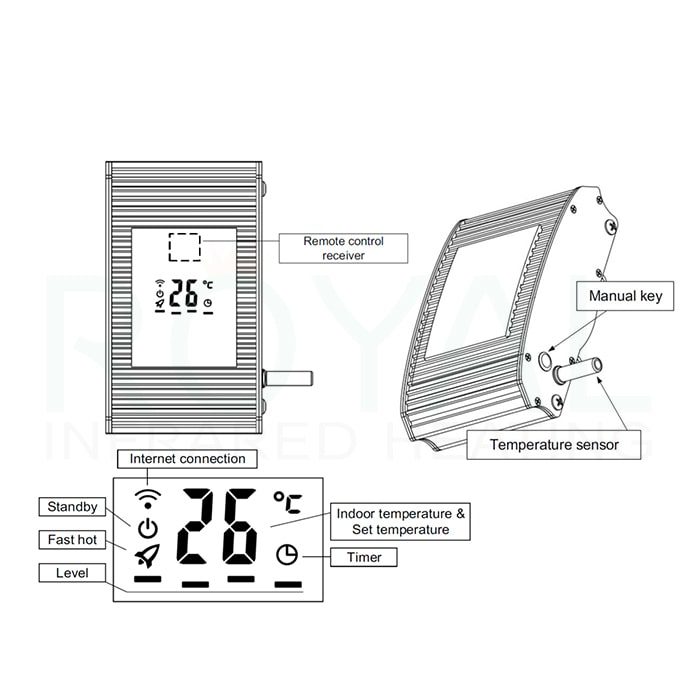
Remote control

APP SETUP
In case of any signal changes or electrical cuts, the thermostat app may need to be reconnected to your Wi-Fi. To do this, you might need to delete the existing heater from the list and add it again by following the step-by-step guide provided.
Download the Tuya Smart app
Tuya Smart is one of the most popular apps to control and manage different smart devices. Part of your smart home. You can create timers, events and set triggers for certain actions inline with other smart devices that you might have.
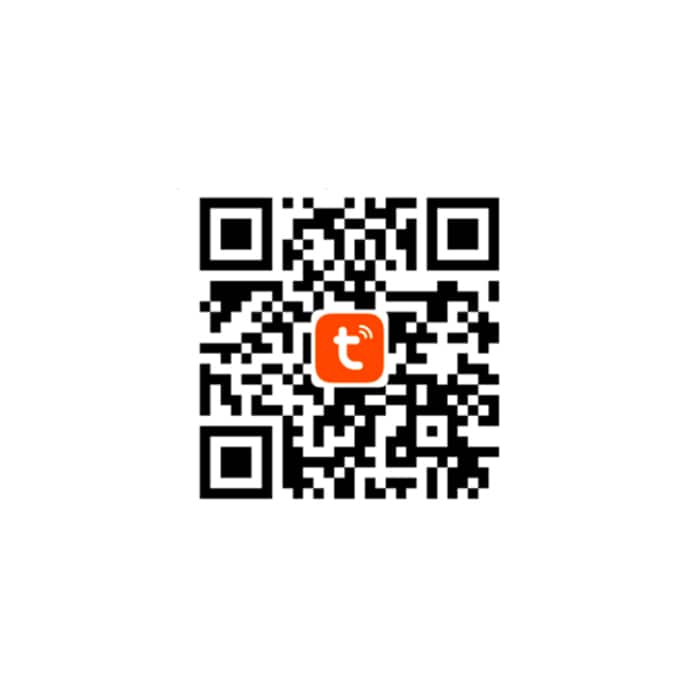
1. Press Sign Up
Once you download the app, please open it and press Sign Up unless you have already an account in the Tuya Smart app.
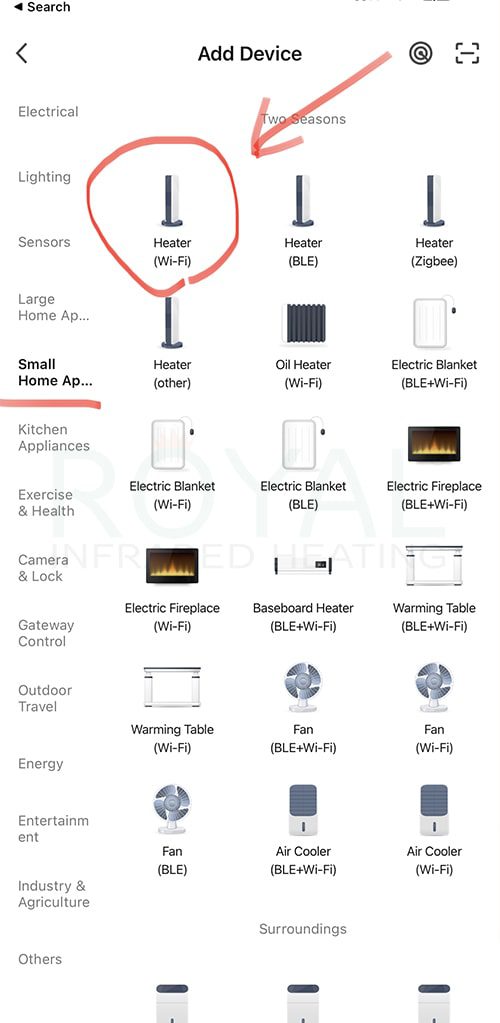
2. Enter your e-mail
Enter your e-mail to receive a confirmation code. No spam or ads. Only to login into your account.
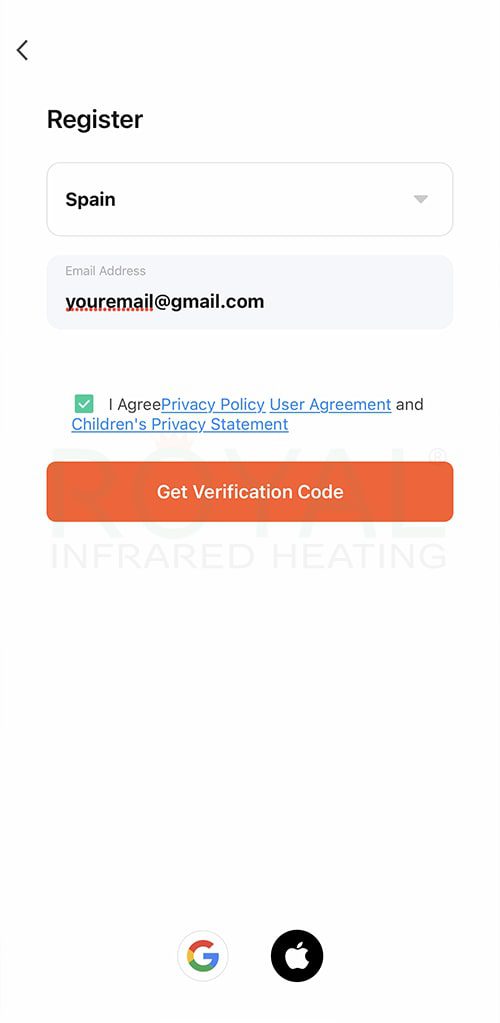
3. Enter the confirmation code
Check your e-mail and and enter the received confirmation code.
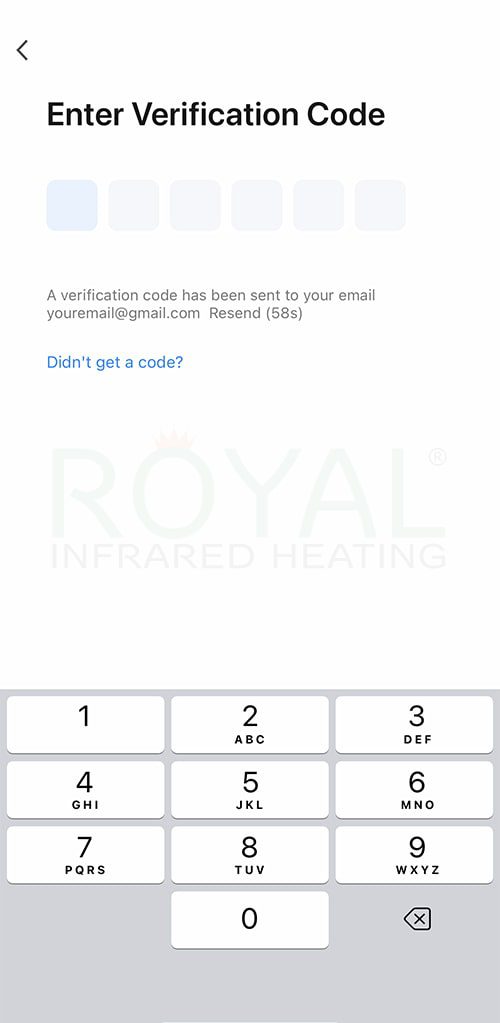
4. Set password
After confirming it, please create a password which you will be using to login to this app with other smartphones or tablets your family and you have. Please remember the password or write it down. However, do you worry, if you lose one, you can always request to restore your password.
When all is done, you will see the main screen of the Tuya App, please go to the next step.
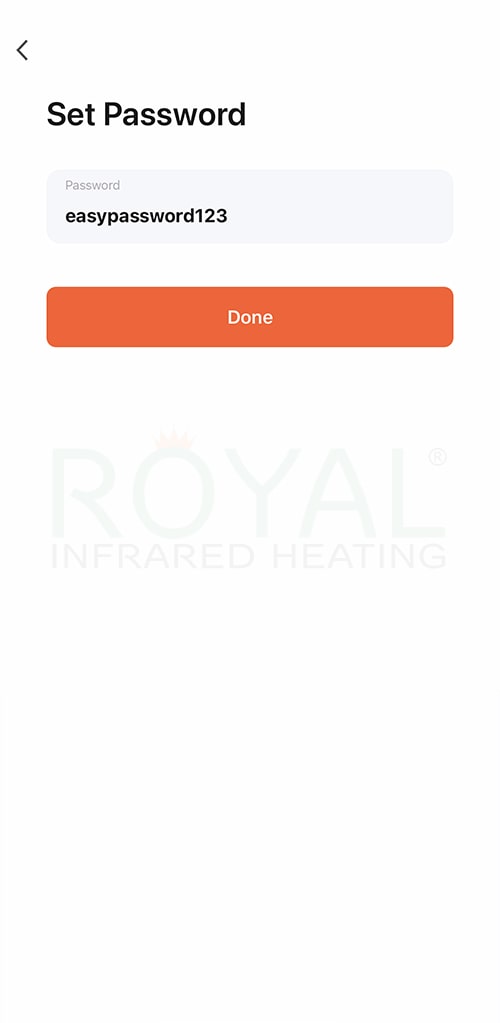
5. Enable Bluetooth
Turn Bluetooth on and give all necessary permissions to the app so it can function correctly.
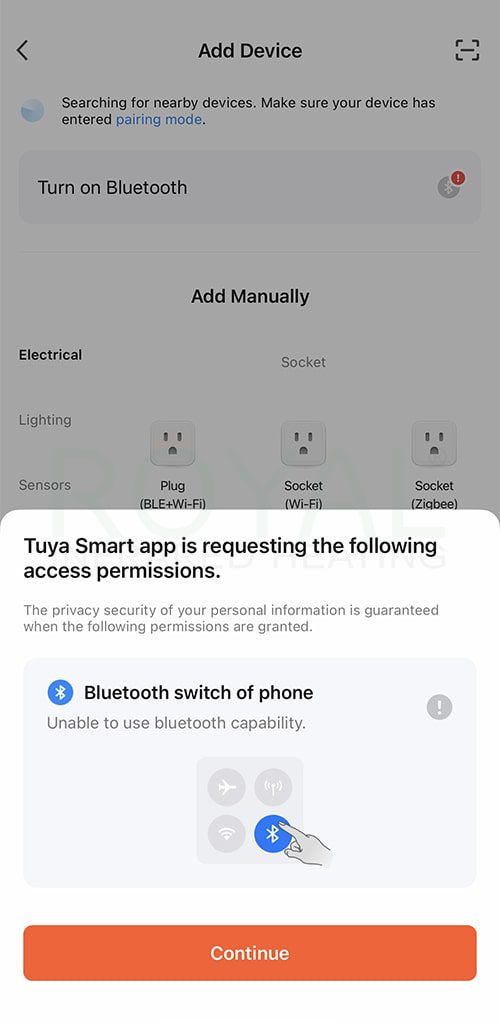
6. Enable the pairing mode
- Turn the heater on using the remote control
- On the thermostats side you of the heater there is a small black rubber button "Manual Key". Press and hold pressing it for 8 seconds till you hear a sound. You should also see a flashing Wi-Fi icon on the thermostat display.
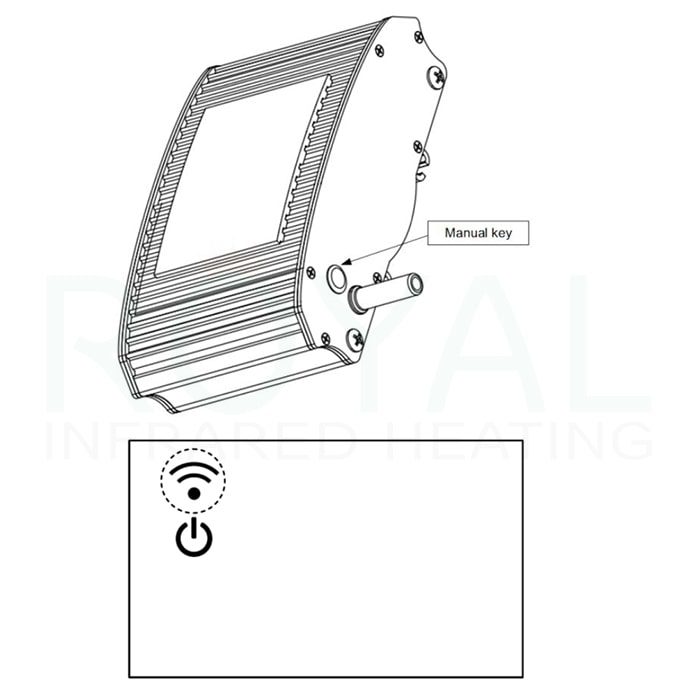
7. Press "Add Device"
On the main screen of the Tuya Smart app click “add device” or “+”.
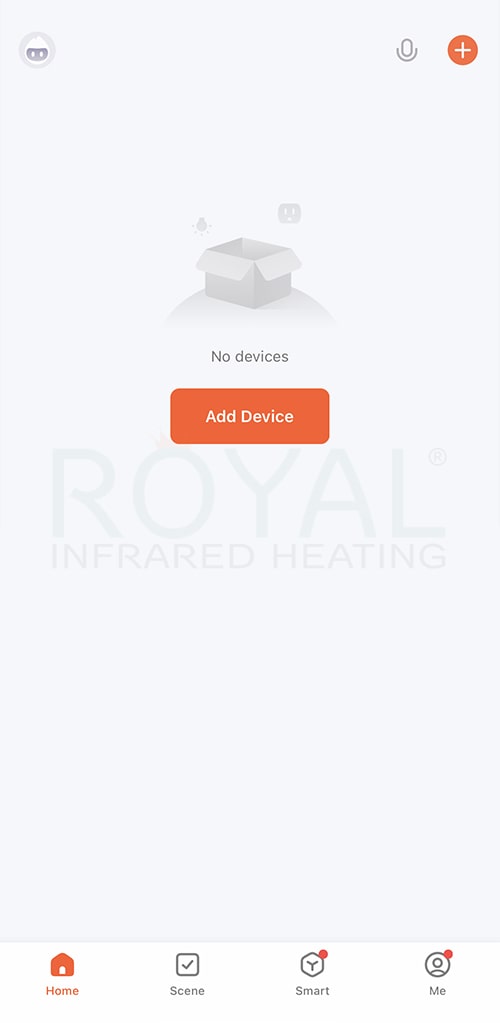
8. Select "Heater (Wi-Fi)"
In the list find and select the “Small Home Appliance” and select “Heater Wi-Fi”.
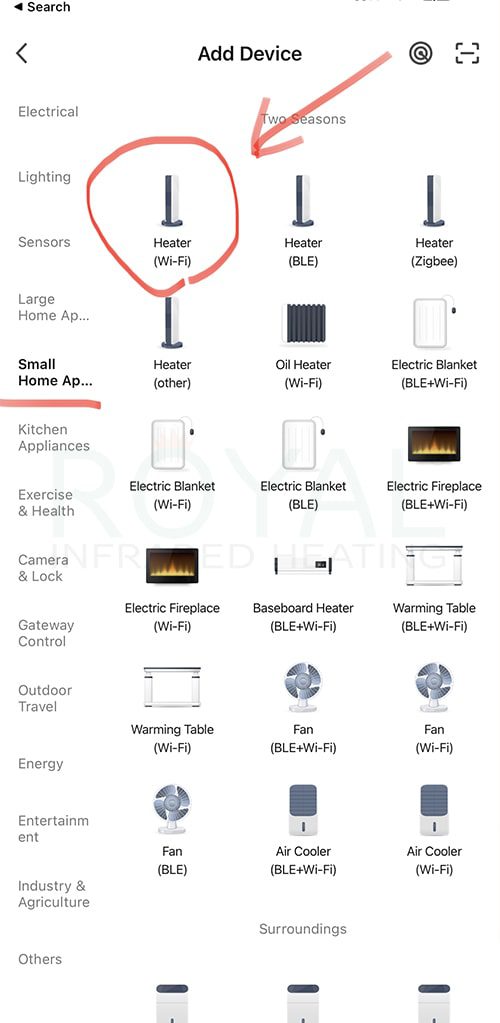
9. Enter Wi-Fi details
Select a Wi-Fi signal and enter Wi-Fi password to confirm the connection.
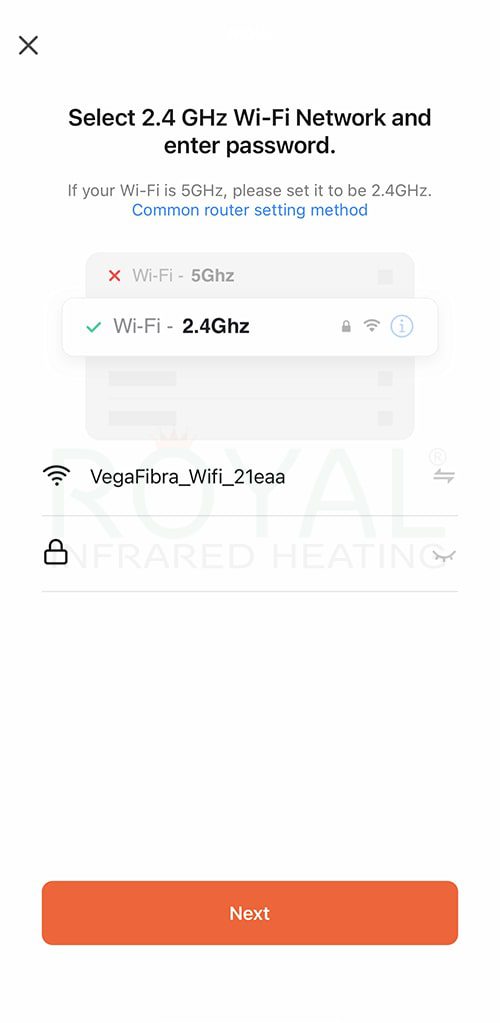
10. Select “Blink Quickly”
Press the button “Blink Quickly”.
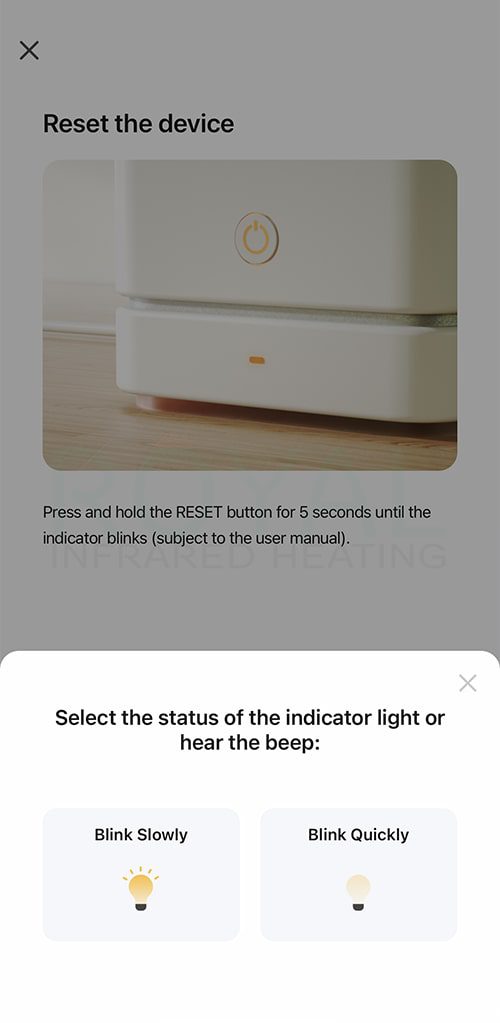
11. Wait 2min to connect
IMPORTAT: If you get an error that there was a problem in connecting the device, there are can be several reasons:
- You entered incorrect password. This is a problem in 90% of all cases. Please make sure you are entering the correct password.
- Selected Wi-Fi connecting is an old 5G. In this case please switch to 2.5G connection. You always have 2 connections in your Wi-Fi router - 2.4G and 5G.
- Too far from the Wi-Fi router. In this case you need to position your Wi-Fi router closer to the heater. You can also get a Wi-Fi extension to increase the range of your Wi-Fi signal.
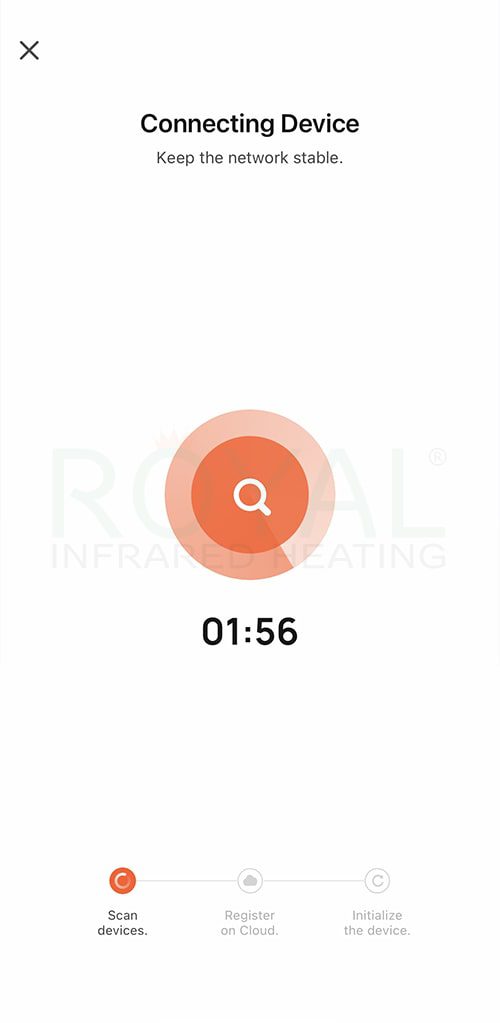
12. Rename your thermostat
If you see this screen, it means all was done correctly, now you can rename the thermostat and save it.
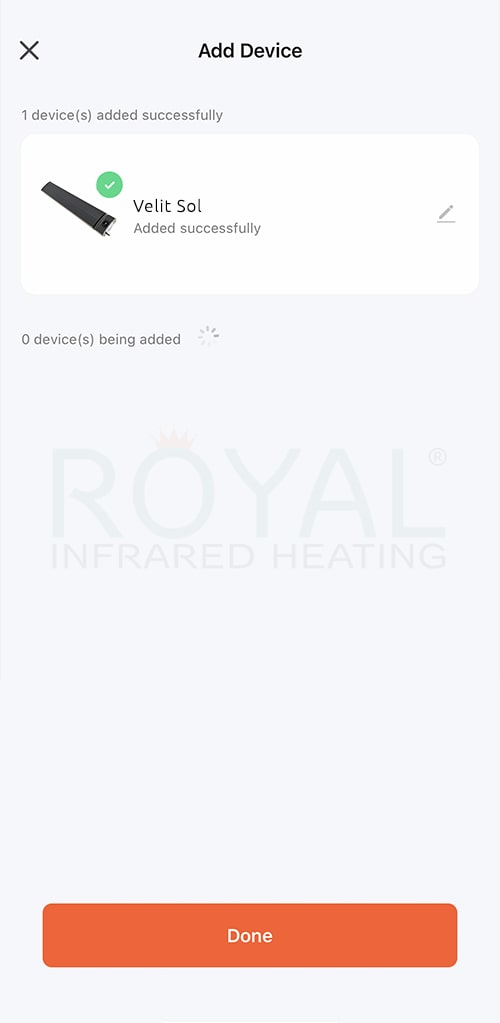
Start using the app
Now you can start adjusting the temperature and use a big variety of features that are available in the Tuya Smart app.
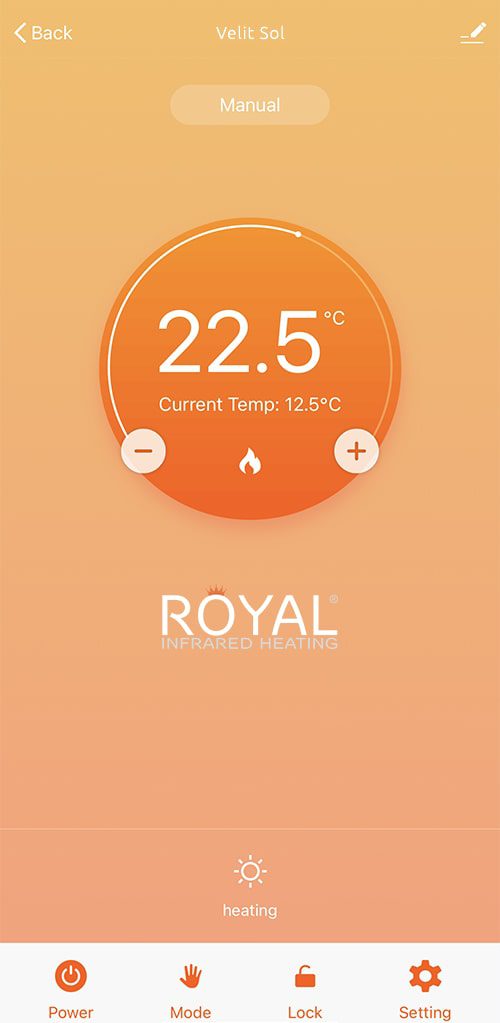
IR Heaters Velit Sol
The Innovative Far Infrared Heater for an efficient and comfortable indoor heating